Here's how to set up port forwarding:
1. Access the Super Hub’s settings page via the web page show on the back of the unit. For a guide on how to do this, please see Configure Advanced Settings on your Virgin Media Hub.
2. Click Advanced Settings at the bottom and you will see this screen.
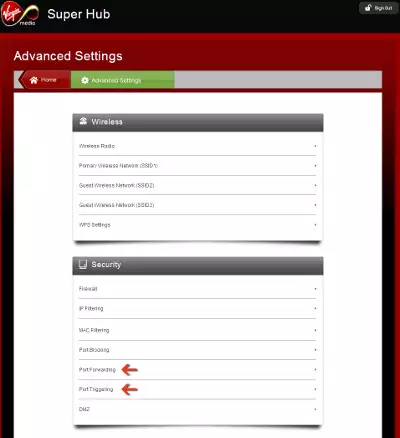
3. In the Security section, click Port Forwarding. You will see a table similar to this:
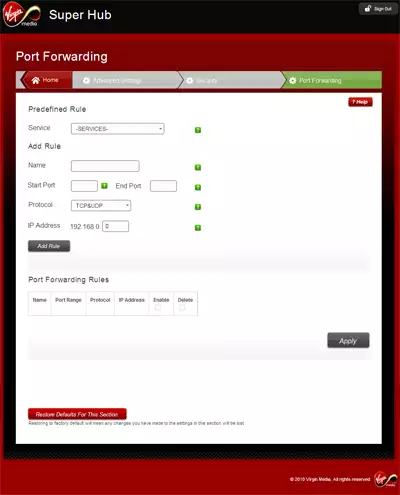
4. In the Predefined Rule section, select a service from the Service drop-down menu.
5. Optionally, you can also create a custom rule that is not in the list of predefined services by specifying the following settings in the Add Rule section:
- Name: enter a name for the service
- Start Port: enter the start port for the service
- End Port: enter the end port for the service
-
Protocol: Select the protocol for the ports:
- TCP: selects TCP only
- UDP: selects UDP only
- TCP&UDP: selects both TCP and UDP
- IP Address: enter the local IP address for the computer that is using the service
5. Click Add Rule to confirm the new port-forwarding rule and then click Apply.
That's it! Your rules have been set up. You can now close the browser window.
