How to find IPv4 the address of my computer on Windows 10?
In Windows 10, you can use the “Command line” function to get information about the networks that you are connected to. Among others, you can find out your IPv4 address.
Open the command prompt
To find out your IPv4 address, you need to search for the “Command Prompt” on your computer. To do that, please click on the Windows button on the bottom-left corner of the desktop and start typing “cmd”. Now your computer will find the “Command Prompt”. Click on it, and it will open. Figure 1 will help you follow this step.
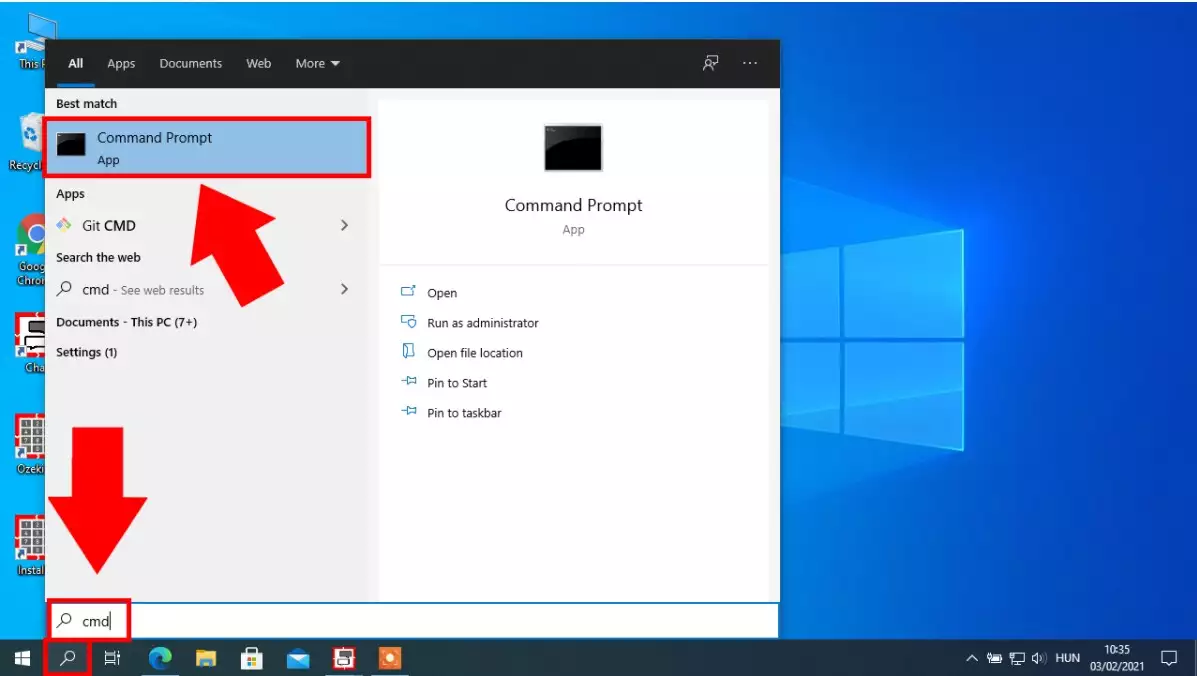
Type ipconfig and press enter
Now you have your command prompt opened, please type in “ipconfig”. It will display the most important information about you system connections. Search for the title “IPv4 Address”. It is located somewhere in the “Ethernet adapter” sections. You can find it with the help of Figure 2.
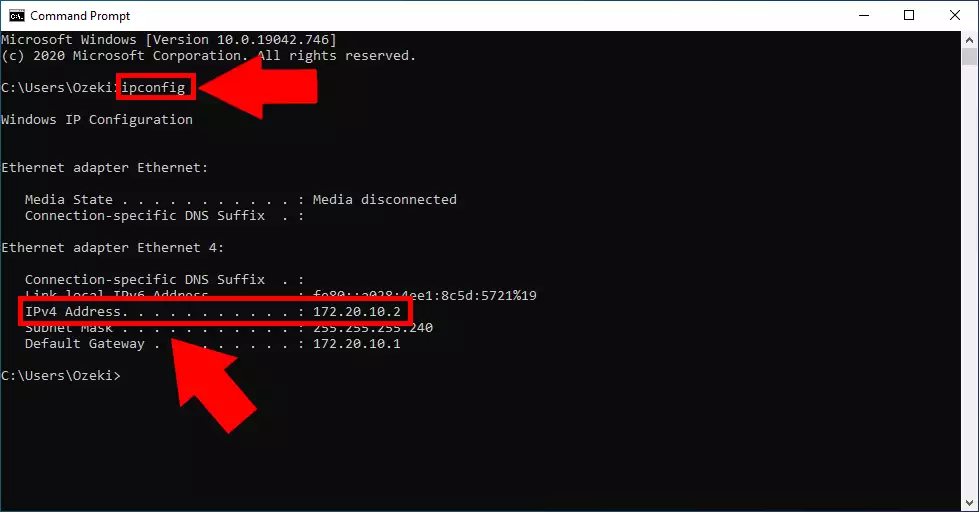
We hope that this guide was helpfull. If you have any problem with any of the steps, feel free to contact us at info@ozeki.hu
