Access Installation
Access is a versatile information management tool by Microsoft, that helps you store information for reference, reporting and analysis. It is one of the most known database management tool out there. If you can connect the Ozeki Gateway to Microsoft Access, you can have an easy to use and multipurpose system for storing data.
The first step of installing Access to your computer is to go to www.office.com and sign in using your office account. If you don’t have one, you can create one on this website. To download Access, choose the Premium Office Apps from the drop-down menu on the right side, under the Install Office button. You can see the buttons on Figure 1.

Now, your browser will start downloading the files you need. If the download is completed, you could click it and it will open the OfficeSetup application. You can see it on Figure 2.
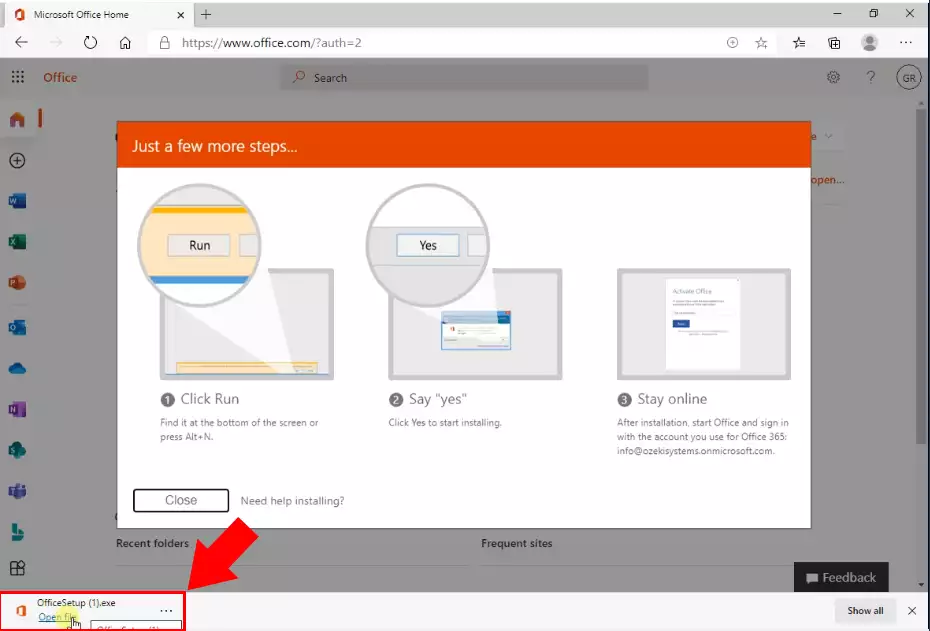
Here, you can supervise the installation process with the orange setup bar. If it is finished, you have a working copy of the Access Database Management tool. You can see the progress bar on Figure 3.

If you see this window, it means that the installation process is finished successfully. Click the Close button. This will exit the installer and you could start using the Access application. You can see the last window on Figure 4.

To start the Access application, click the Start menu and search for Access in the list of programs. A better way of launching the application is to press the windows button on your keyboard and start typing Access. Your computer will find it and you could click it to launch the application. You can see the icon of it on Figure 5.

To Start using Access as intended, you need to create a new database. If you start Access, you will have a side-menu where you will find the New button. Click it and you could create a blank database. You can see the starting window of Access on Figure 6.
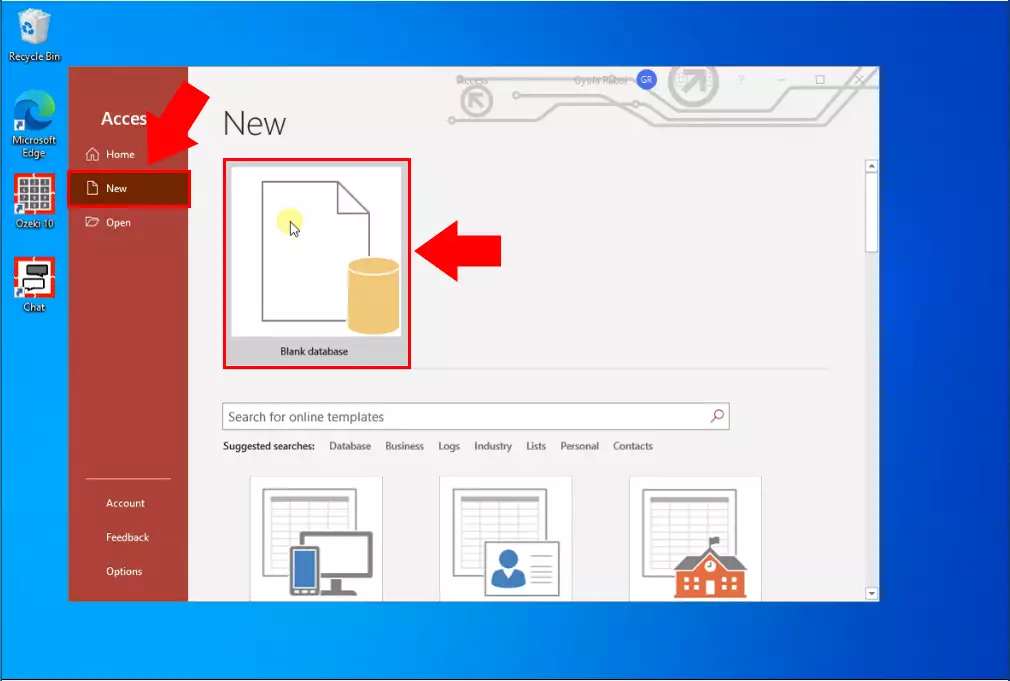
We hope that this guide was helpful. If you have any problem with any of the steps, feel free to contact us at info@ozeki.hu
