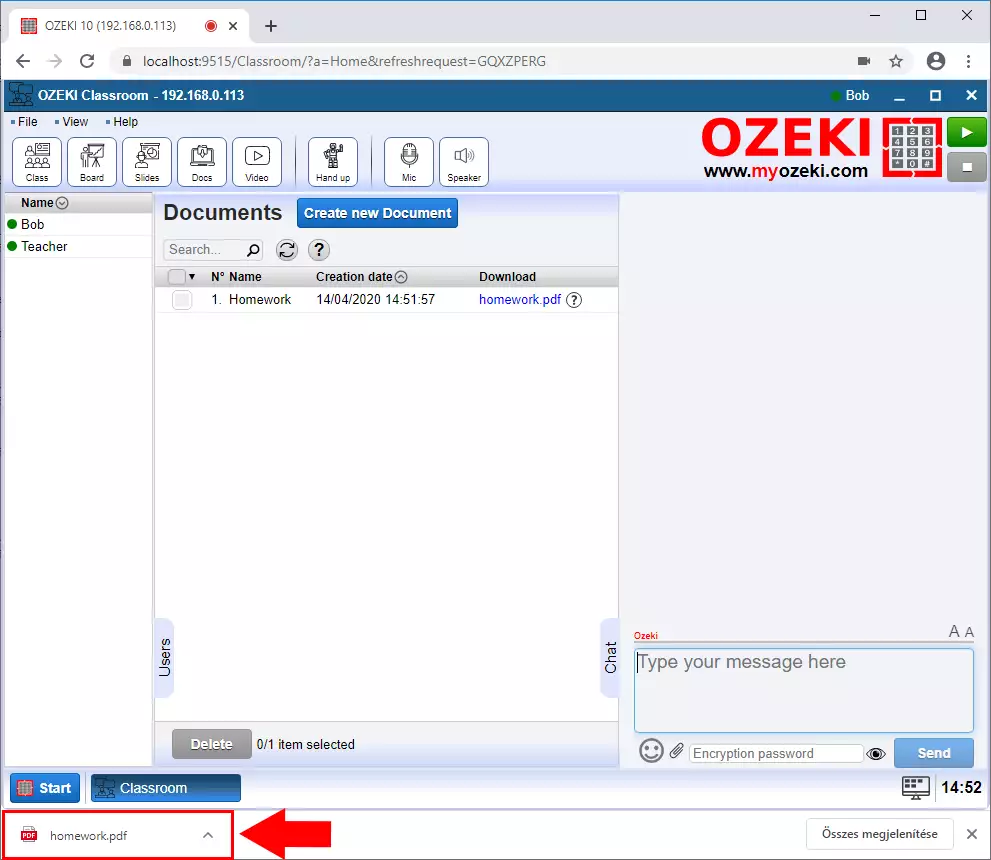How to download documents in the Ozeki Virtual Classroom
In the Ozeki Virtual Classroom, the teacher can share Audio, Picture, Text, Video or any other Document to the students. These files can be downloaded later by everybody.
Step 1 - Open documents page
First step is to open the Docs menu on the top of the Ozeki Virtual Classroom page (Figure 1).
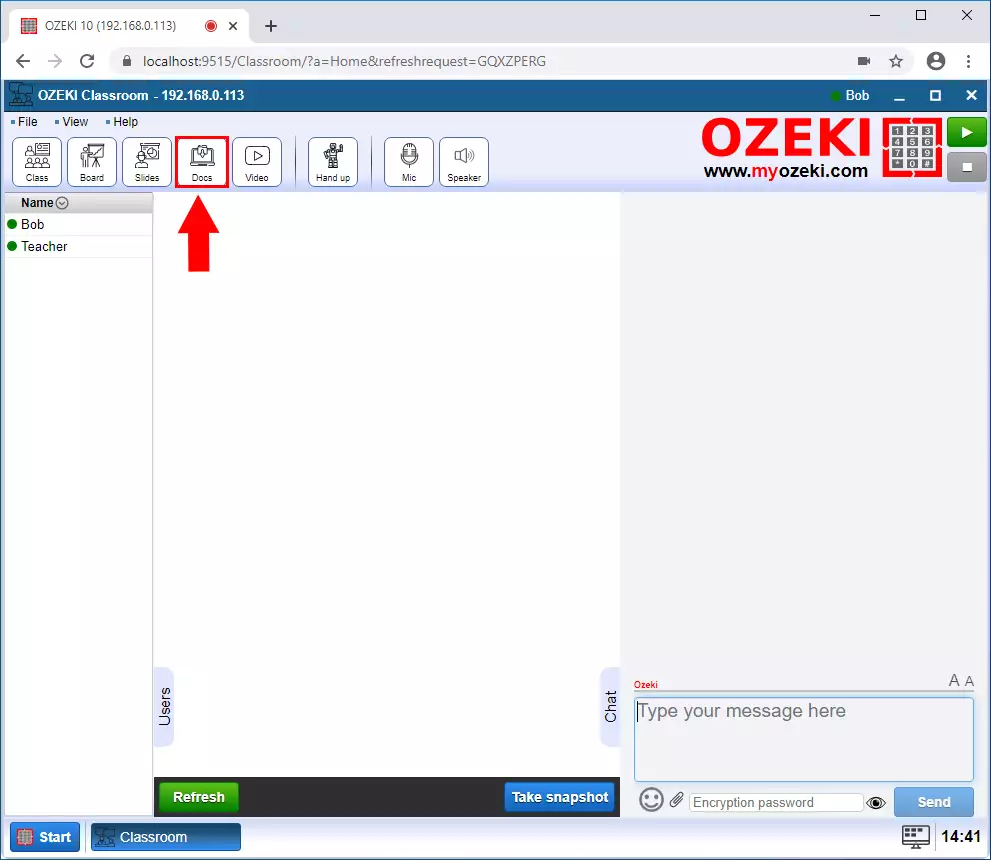
Step 2 - Download document
In the Docs menu click on the document name you want to download (Figure 2).
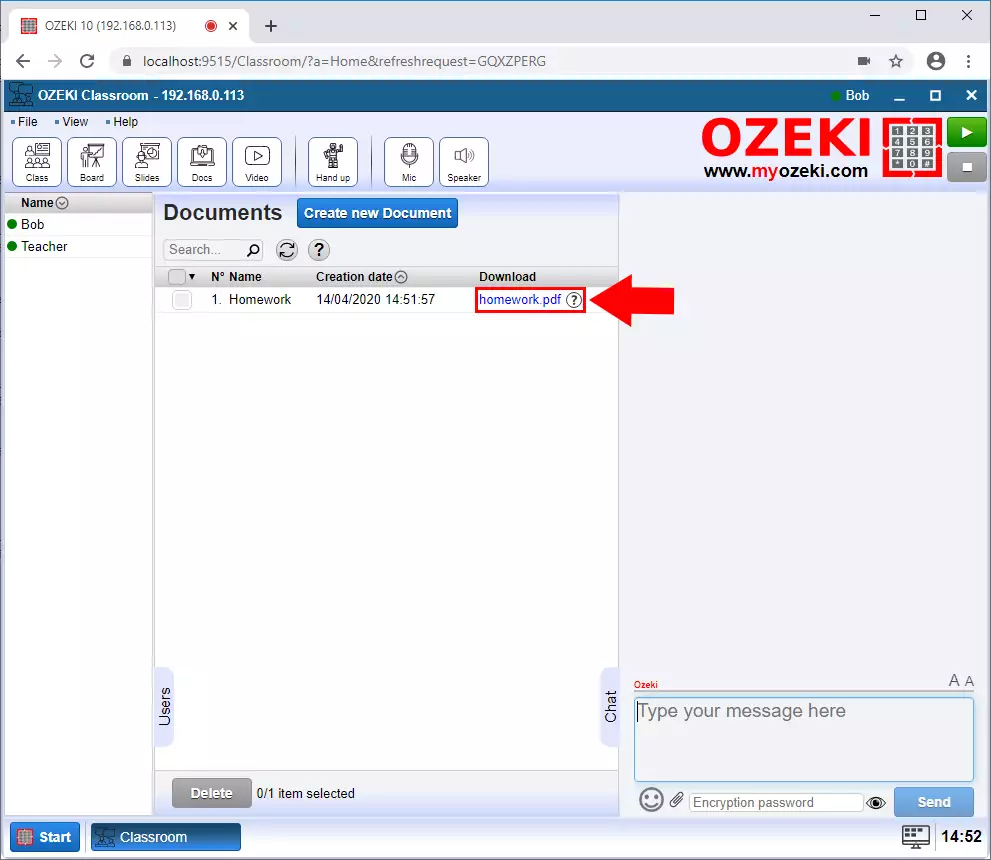
Step 3 - File downloaded
Finally you can see in your browser that the file is downloaded (Figure 3).