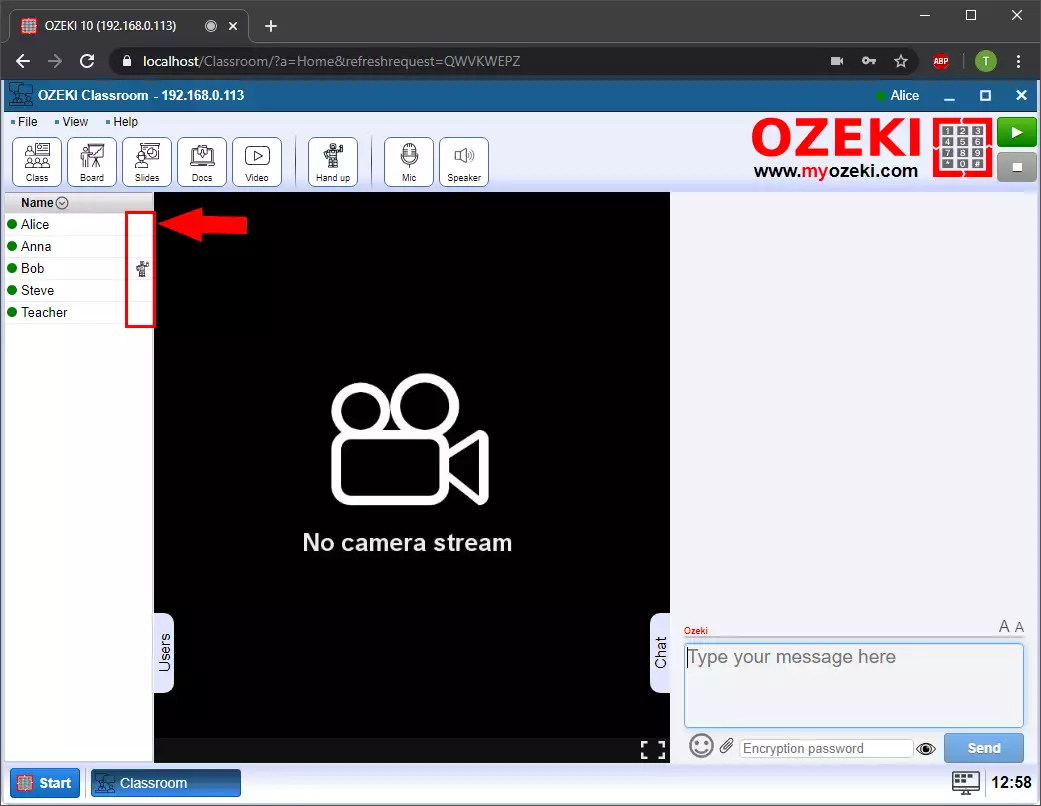How to put your hand up in the classroom
In the virtual Classroom you have the opportunity to sign with hand holding to the teacher or others if you have any questions or want to comment on the conversation.
How to put your hand up
To put your hand up in the Ozeki Virtual classroom Click on the Hand up button on any Classroom page (Figure 1).
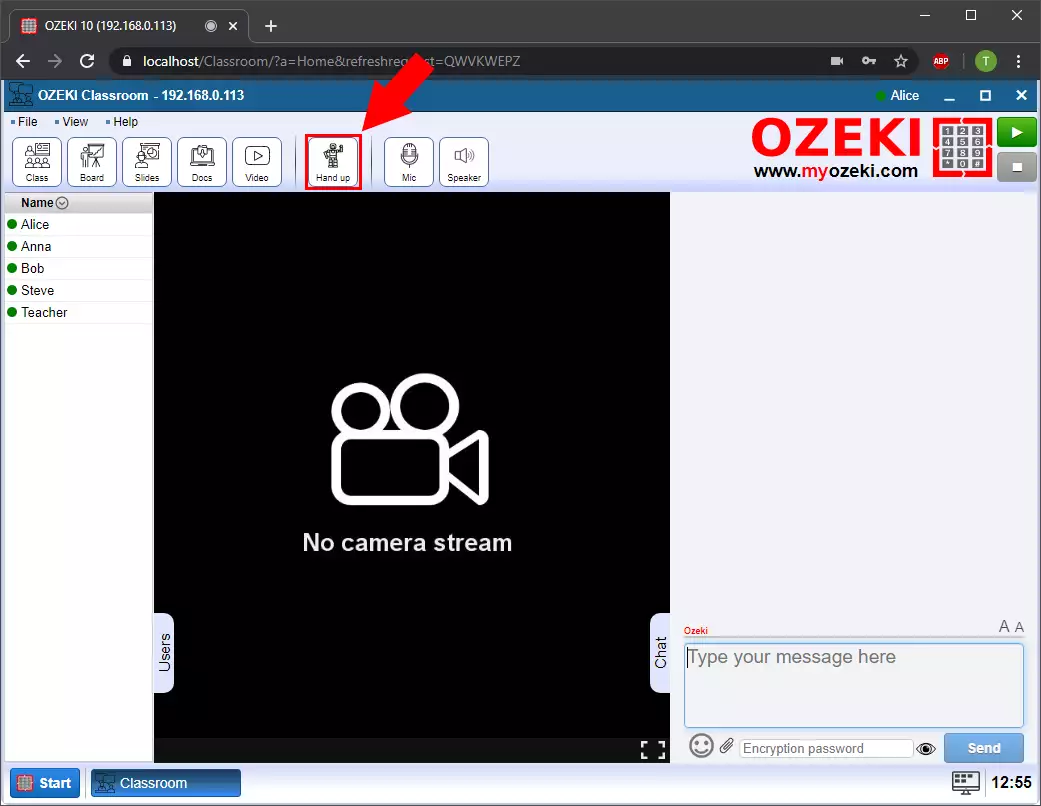
Everybody in the classroom will see that your hand is up
The button will turn green and you will see that a Hand up icon is appeared next to your name (Figure 2). As you see the icon next to Bob’s name so everyone sees next to your name.
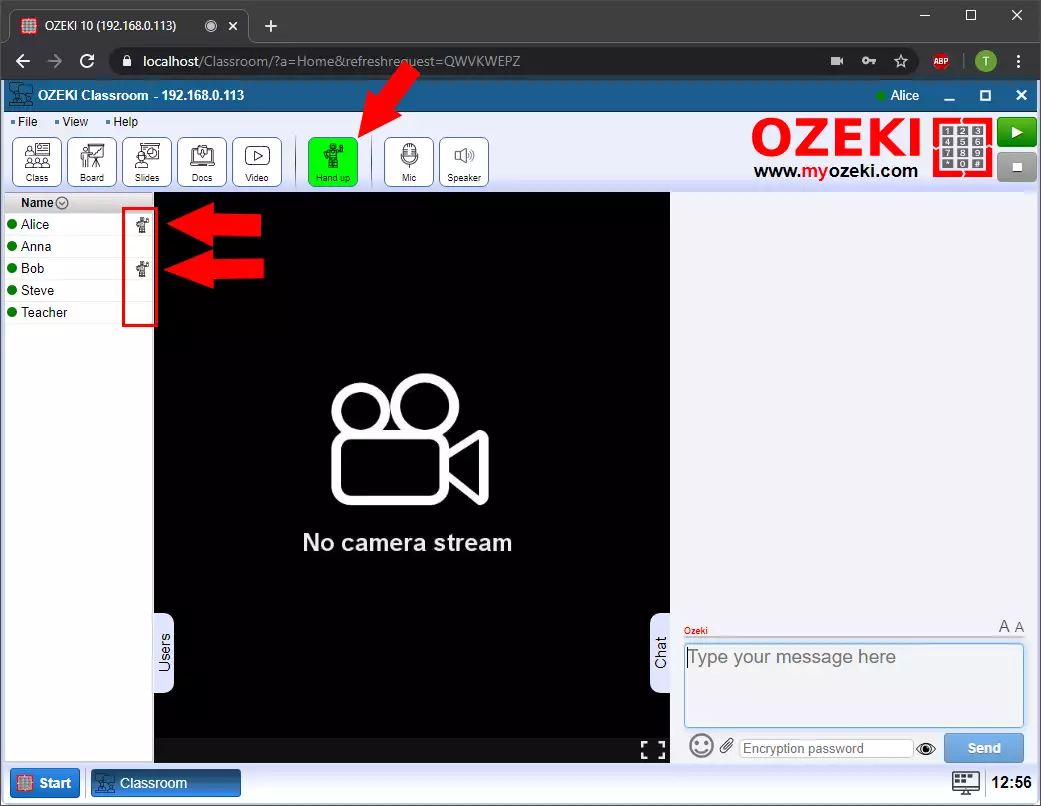
How to put your hand down
To put your hand down click on the Hand up button again (Figure 3).
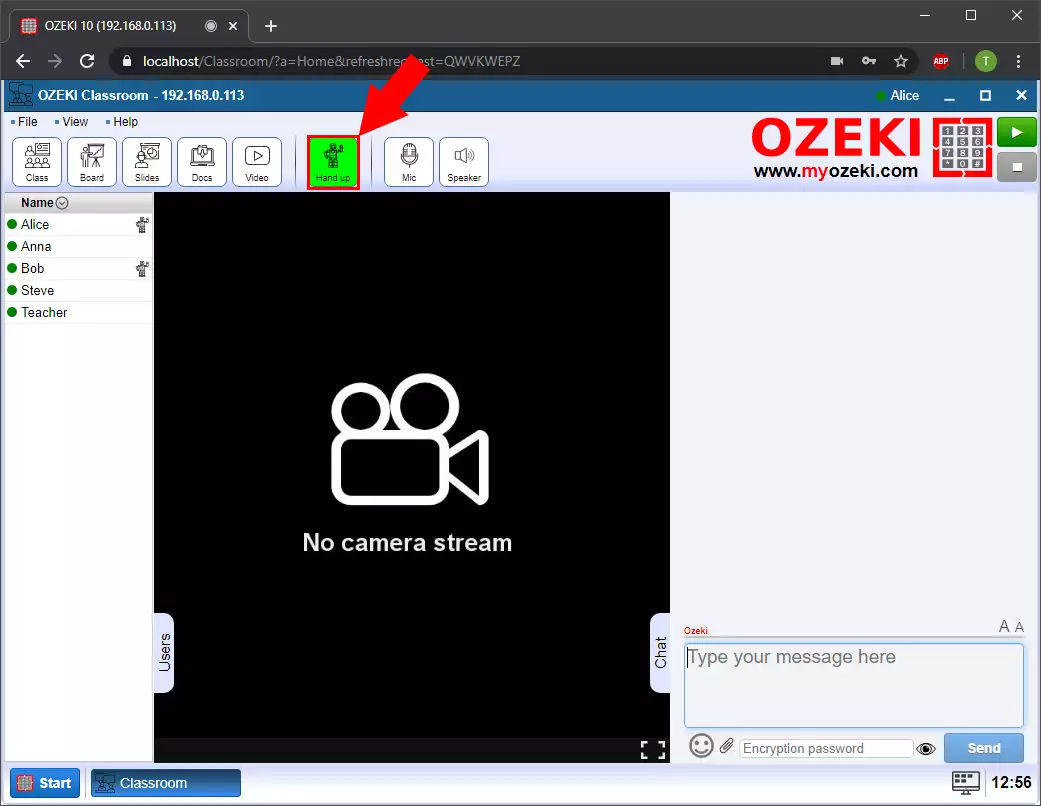
Everybody in the classroom will see that your hand is down
Now as you can see that the icon next to your name is gone, everyone can see that you have put your hand down (Figure 4).