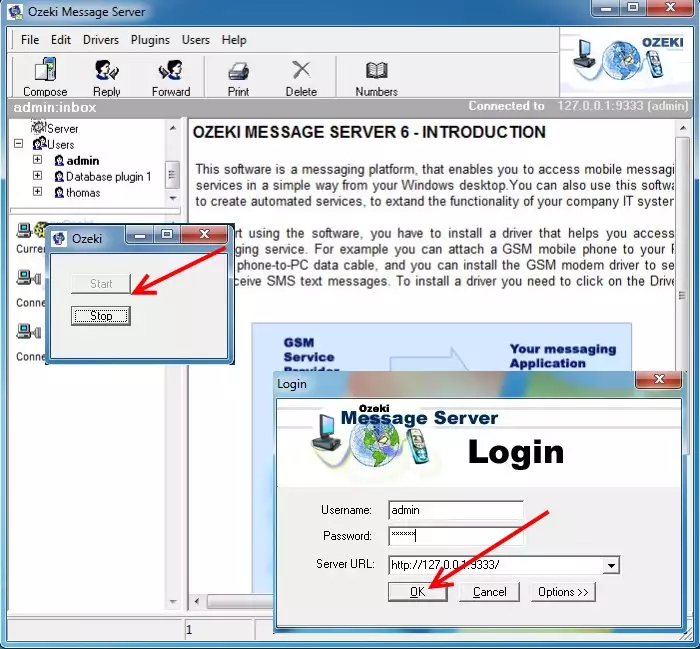Application Mode
Note: Make sure the service is stopped, before you run the software in application mode. Go to Start->Control Panel->Administrative Tools->Services then select OzekiMessageServer from the list of services and stop it using the right mouse button.
Developers creating SMS services can increase their efficiency in some situations if they run a software in application mode instead of running it as a system service. This can be very useful if problems need to tracked down. Service applications cannot print messages on the screen and cannot be terminated and started as easily as standard application. Ozeki message server 6 gives you an option to run the software in application mode.
If want to start the Message Server Software in application mode, please start a windows command prompt, by using Start/Run and entering cmd (Figure 1).
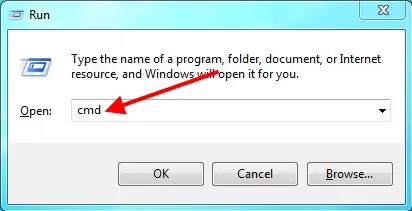
To start the Ozeki Message Server Software in application mode, you must switch to the Ozeki Message Server 6 directory using the following command:
cd "C:\Program Files (x86)\Ozeki\Ozeki Message Server"
and you must issue the following command:
MessageServer.exe /run
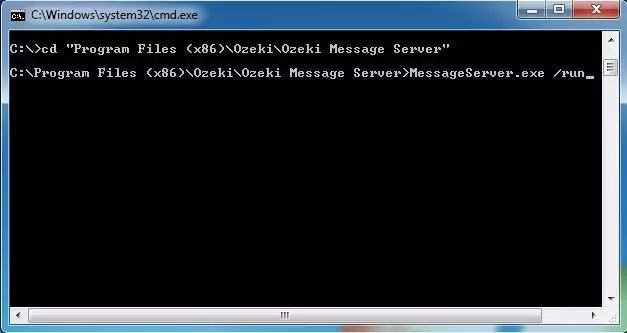
After the server has been started in application mode, you can see the server window. Please make sure, you do not close this window, before you start the Server Manager. If it is closed it means the server is not running and you will not be able to log into it: