
Sending messages from Microsoft Excel
Ozeki SMS
Server
provides a way to send SMS messages using Microsoft Excel from any computer in your office. All you have to do is to set up the SMS server on one of the computers and configure the Excel client on the others. (The
server and the Excel client can be on the same machine.) After you have installed the system, to send messges follow these steps:
|
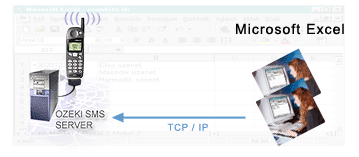
|
||||||||||
Step 1
As you can see on the screenshot bellow, you must create an Excel Sheet in the following way: in column "A" enter the mobile phone numbers in international format and in column "B" enter the messages!
(Note: international fomat means, you must start your phone number with a plus sign and should avoid spaces. e.g.: +36201234567)

Step 2
After creating the message list, open the Excel file containing the Excel Macro. You can open it from the Start menu or you can find it at the following location: C:\Program Files\Ozeki\Ozeki SMS Excel Client (You can copy this file to any location you like)
Step 3
In the sms.xls file you must specify the IP address of the computer runing the SMS Server, and the TCP port number. You only have to do this once.
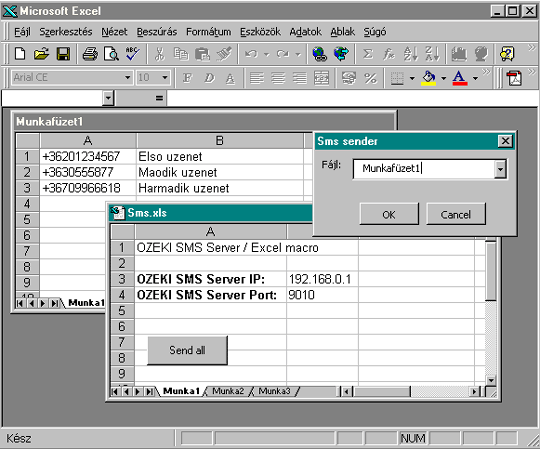
Step 4:
By pressing the Send All button a popup window appears, where you can select the name of the sheet that contains the phone numbers and the messages. If you press OK here, the messages will be sent automatically within a few seconds.




