How to disable the WWAN interface on the Ozeki 4G Modem
This article shows how you can disable the 4G network interface on the Ozeki 4G modem. The network interface provides high speed 4G LTE mobile connectivity, which can reach network speed for downloads up to 300 Mbps. In some cases, for example when you want to use the modem purely for SMS, or if you want to improve overall security of your network by limiting network connections, you might want to disable the mobile internet interface of the modem. This guide explains how this can be done.
In this short video, we will show you how to disable the WWAN network interface on the Ozeki 4G modem. Typically, the modem provides fast 4G LTE mobile connectivity with download rates of up to 300 Mbps. However, when using the modem only for SMS or to increase network security by restricting connections, blocking the mobile internet interface is beneficial. You will be guided through the process of disabling the 4G capabilities successfully. Follow the instructions to access the modem's settings, locate the 4G interface option, disable it, and save the changes.
To begin this process, launch the "Device Manager" application on your computer. Enter it to your PC's Windows search box, then open it. In case, if you couldn't find it by typing it to the search box, then try to find it at the Control Panel of the computer.
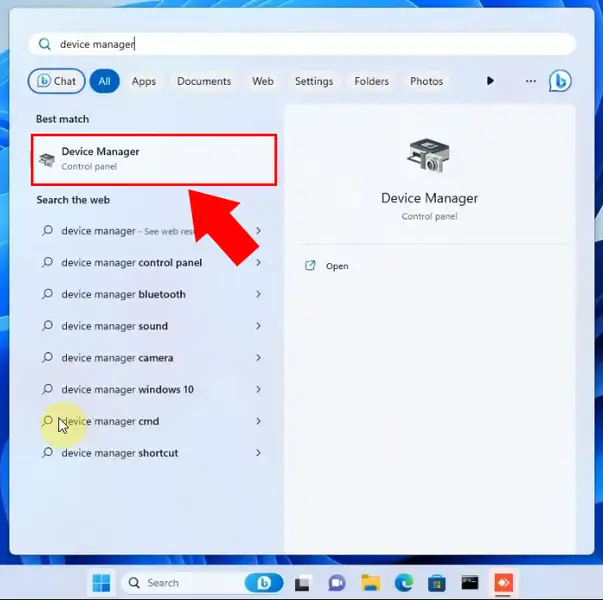
After the Device Manager application starts to run, you need to open the "Network adapters" tab. There you will see a list of network adapters installed on your computer. Select "Sierra Wireless Adapter" at the Ozeki 4G Modem WWAN interface.

Parallel to this, open "Settings" on your computer to find Ozeki 4G Modem Interface in the Windows settings. You need to click on the "Network & Internet" option from the left handed list in the settings. It will bring up the Connected devices list, showing its state (Connected or Disconnected), properties and data usage. Make sure that your connection is set up, the device has appropriate internet access.
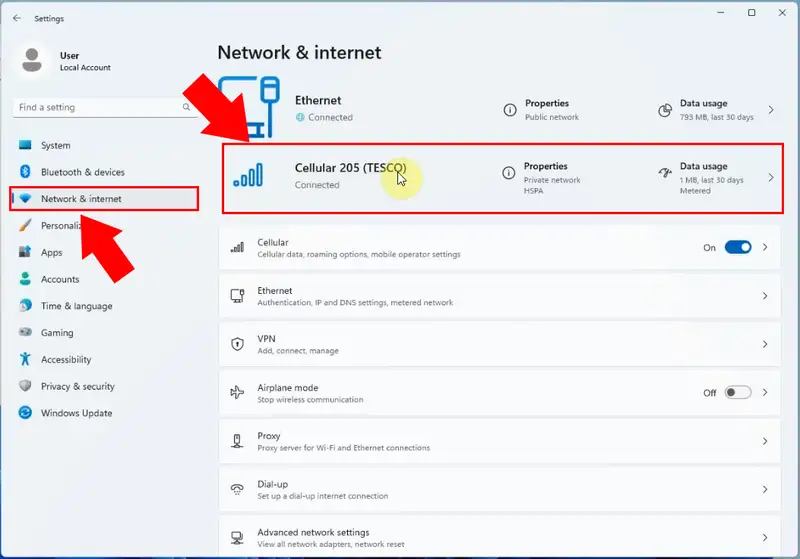
In the subsequent stage of the process, you'll need to launch the "Command Prompt" application on your computer to further configure the Ozeki 4G Modem settings. Look for it in the Windows search box, then open it. You need to query the network settings with IP config command. Enter the "ipconfig" command when the library's availability appears. With this instruction, (C:\Users\user>ipconfig) you can query the network data. After giving the order, check the adapter details, have appeared in Command Prompt.

After that, you need to go back to the Device Manager application's Network adapters menu, to disable the connection. Right-click on the device, then choose "Disable device" option from the drop-down context menu. This action will disable Ozeki 4G Modem WWAN interface. By clicking on the Disable device button, you will receive a notification, to confirm that you are sure to disable the connection. Click on "Yes" to confirm.
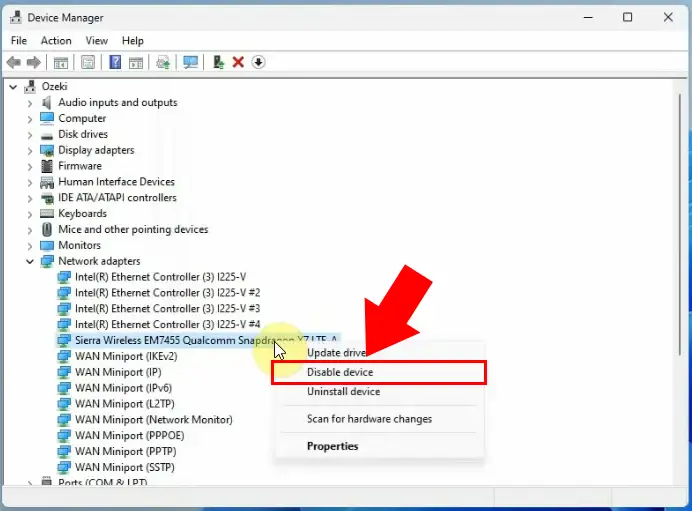
Back to the Command Prompt app, you will notice that the interface disappeared from the IP configuration. This action is expected because disabling the interface effectively stops it from connecting with network and obtaining an IP address. When you disable the WWAN interface, it becomes inactive, and as a result, it will not be listed in the output of the "ipconfig" command.
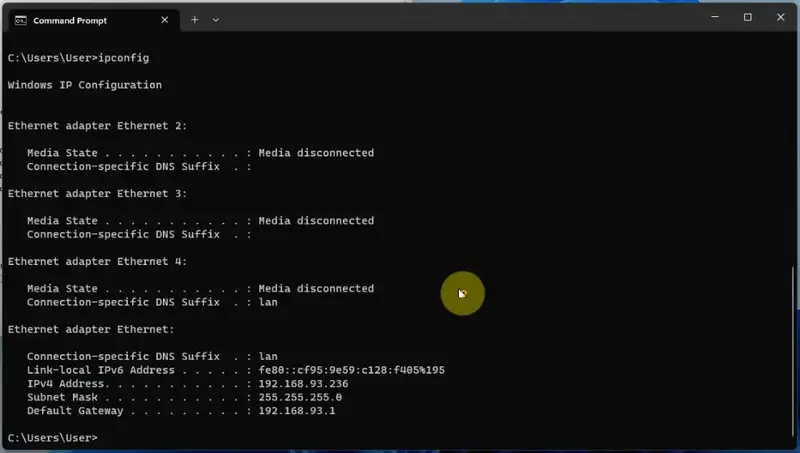
After disabling the Ozeki 4G Modem WWAN interface using the Command Prompt and subsequently disabling it in the Device Manager, you will see that the interface disappears from the Windows settings as well. When the interface is no longer active, it vanishes from the list of available network connections in the Windows settings.
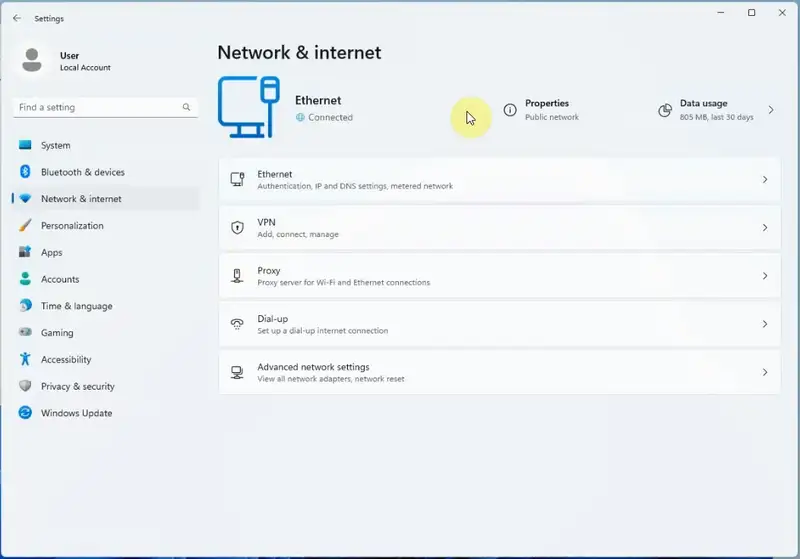
Final thoughts
This step-by-step guide explains how to disable the 4G network interface on the Ozeki 4G modem with ease. This might be helpful if the modem is only meant to be used for sending SMS messages or to increase network security by restricting network connections. The procedure is navigating to settings on the PC, finding the Ozeki 4G Modem WWAN interface, and turning it off. The interface will no longer be visible in the IP configuration and Windows settings after being successfully disabled. This means that the modem will no longer appear as an available network connection in the Windows settings. Overall, the article is a useful tool for those who want to disable the Ozeki 4G modem's 4G network interface for certain uses like SMS use or increased network security.
