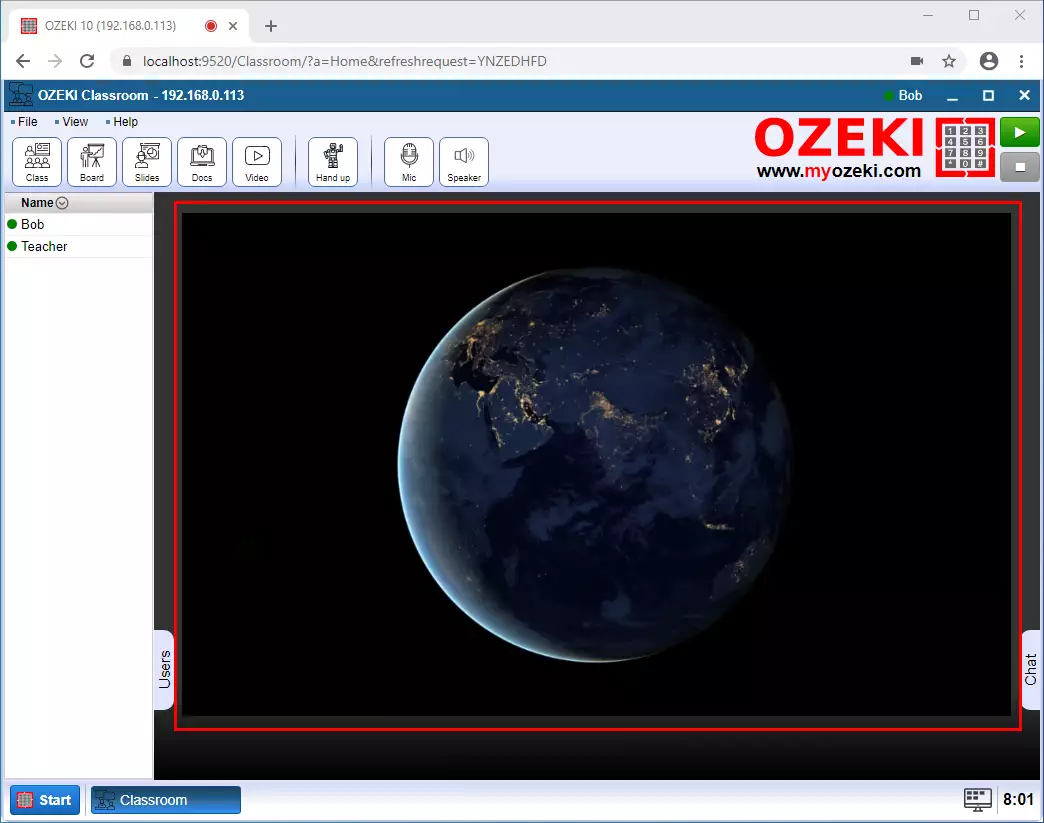How to join a video presentation in the Ozeki Virtual Classroom
In the Ozeki Virtual Classroom teacher have the opportunity to give a video presentation for the students. If the teacher uploads a video from a file or a url then it can be played for all students at the same time. The teacher can stop and start the video at any time.
Step 1 - Open Classroom
All the student has to do is open the Classroom app. If the teacher switches to the video page, the student will also see this page (Figure 1).
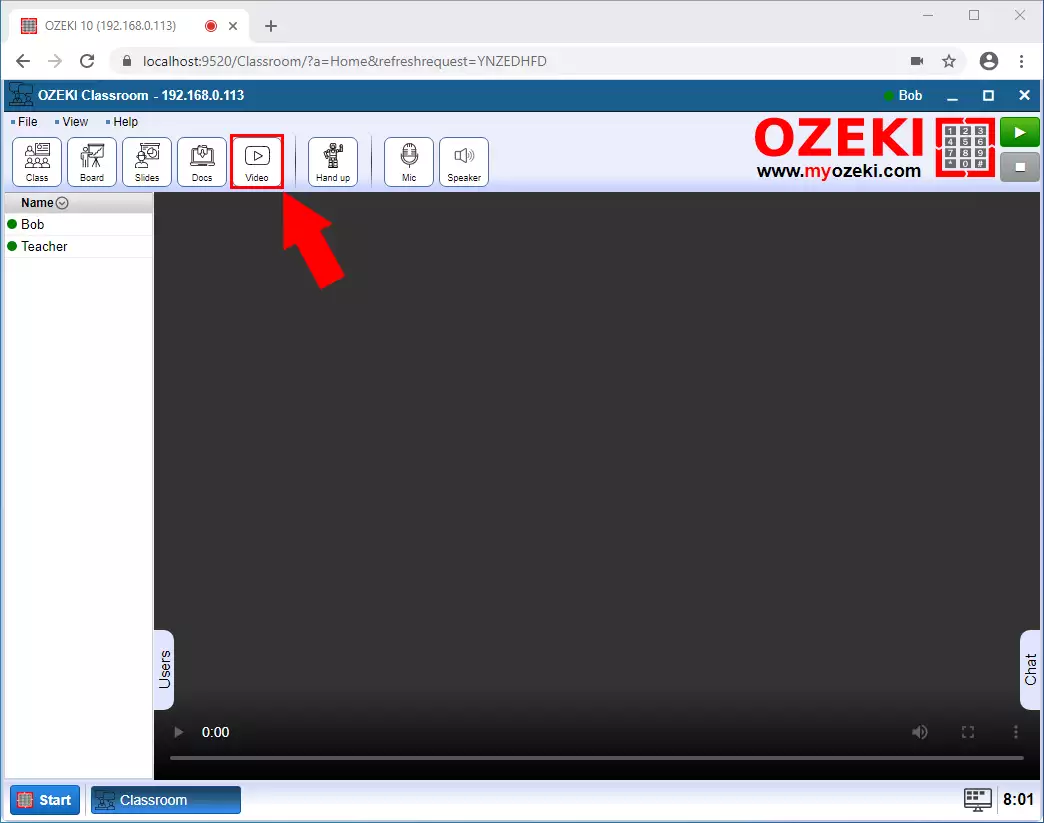
Step 2 - Teacher start the video
If the teacher start to play the video, it will appear in real time for all students (Figure 2).