PBXpress, how to create a SIP account
This guide shows you how to create an extension on PBXpress. The extension can be used with Ozeki 10. Before you start to configure this solution, it is assumed that you have already installed your PBXpress on your server.
Configure PBXpress
In order to configure PBXpress, you need to login to your PBXpress server
using its web interface. In this example I installed PBXpress on a computer of which
IP address is 192.168.91.90. The URL of the web interface will be:
http://192.168.91.90/login.html
Navigate to this page using your web browser and login as admin (Figure 1).
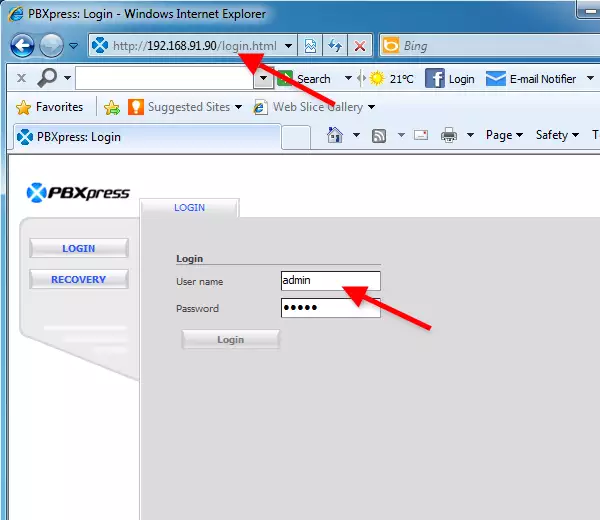
After login, the Extension screen will appear. Provide the details of the extension you wish to create, and click on 'Apply'. In this example I create an extension which name is 100 (Figure 2).
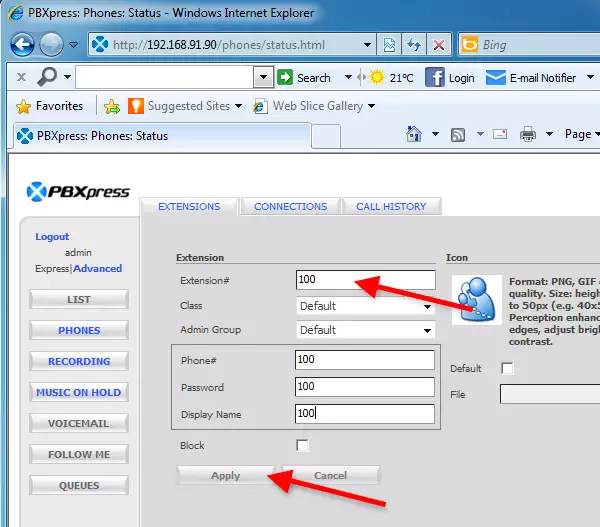
I have created three extensions. As you can see, I have registered a VoIP phone
for extension 100
(Figure 3).
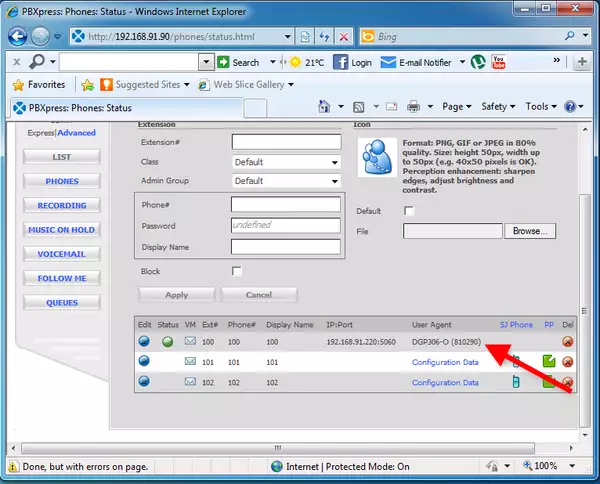
Now the configuration is complete so you can start your phone lines and connect them with Ozeki 10.
More information
- Ozeki Phone System
- How to create a SIP account in Asterisk
- How to create a SIP account in AsteriskNow
- How to create a SIP account in Elastix
- How to create a SIP account in FreePBX
- How to create a SIP account in Kamailio
- How to create a SIP account in OpenSIPS
- How to create a SIP account in PBXnSIP
- How to create a SIP account in PBXpress
- How to create a SIP account in SipX ECS
- How to create a SIP account in 3CX

 Sign in
Sign in