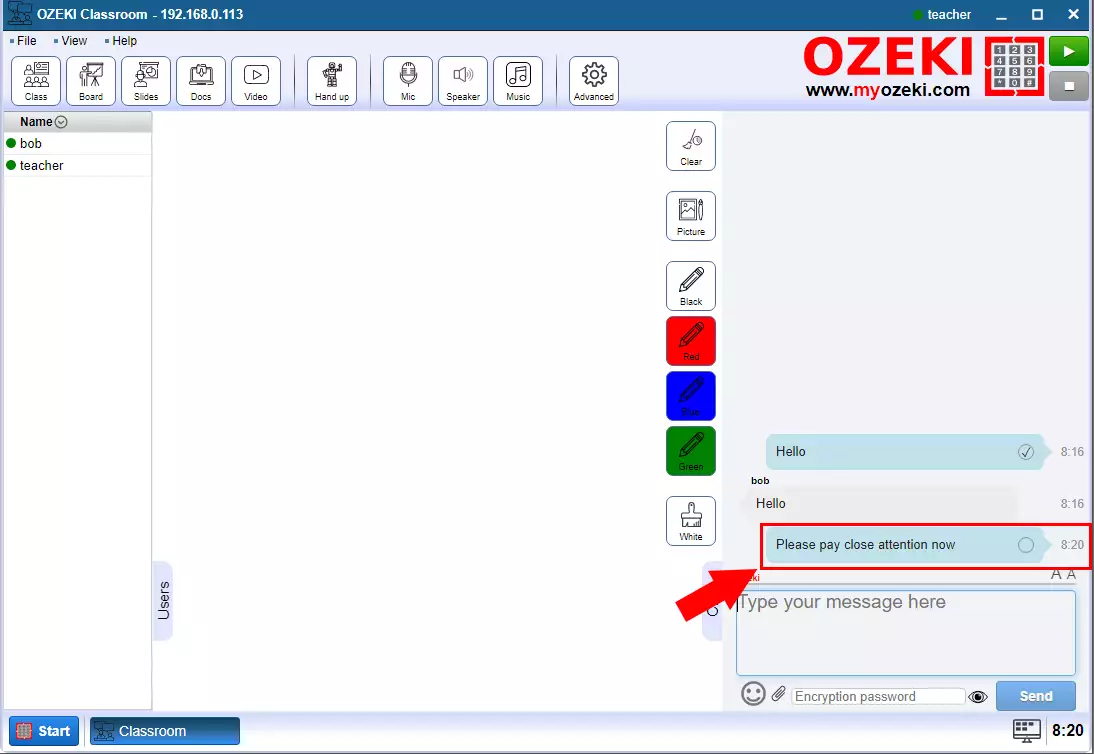How to send chat messages in Ozeki Virtual Classroom
In the Ozeki Virtual Classroom you have the opportunity to chat in a shared chat room with other participants. Everybody in the seminar will see what you write and you will see everybody's chat messages.
Chat messages
In the chat box, you can see your own messages and messages sent by others in chronological order. Above each message is displayed who sent it. Your own messages are highlighted in blue while messages sent by others are have gray backgroud (Figure 1).
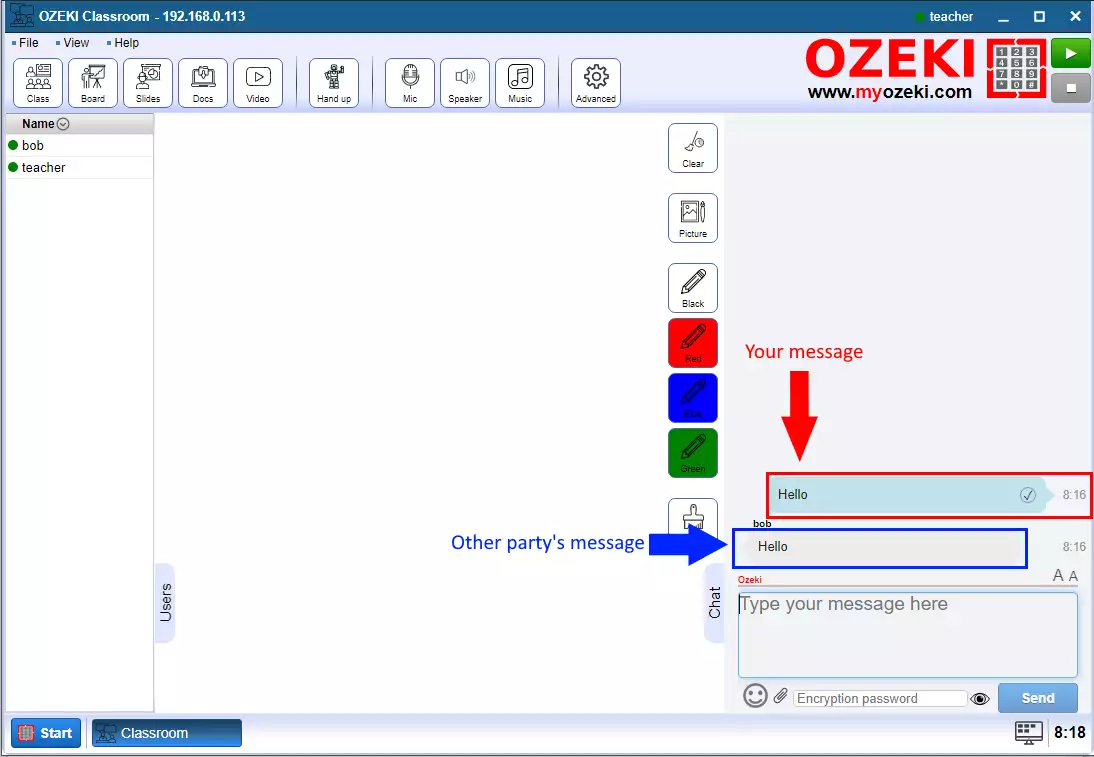
Send new message
To send a new message, enter the text in the message box. Then click the Send button or hit an Enter (Figure 2). The length of the messages is not limited.
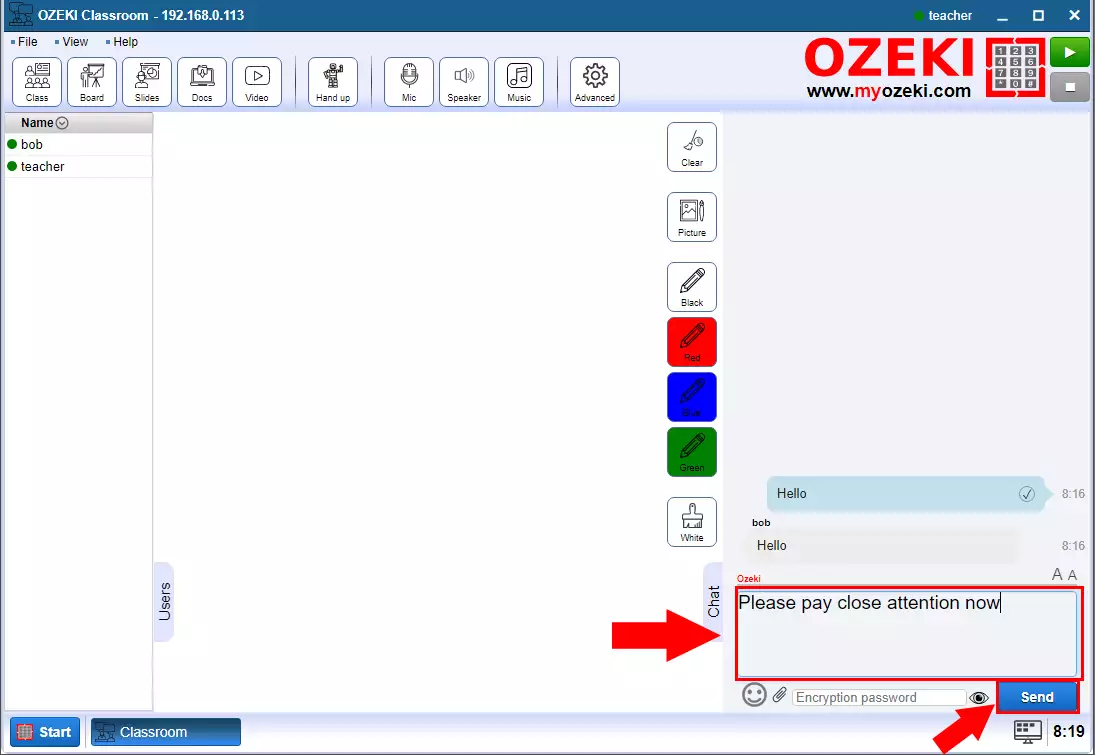
Message sent
If the message has been sent, it will appear in the chat box (Figure 3). Then everyone who attends the Chat conference will see it.