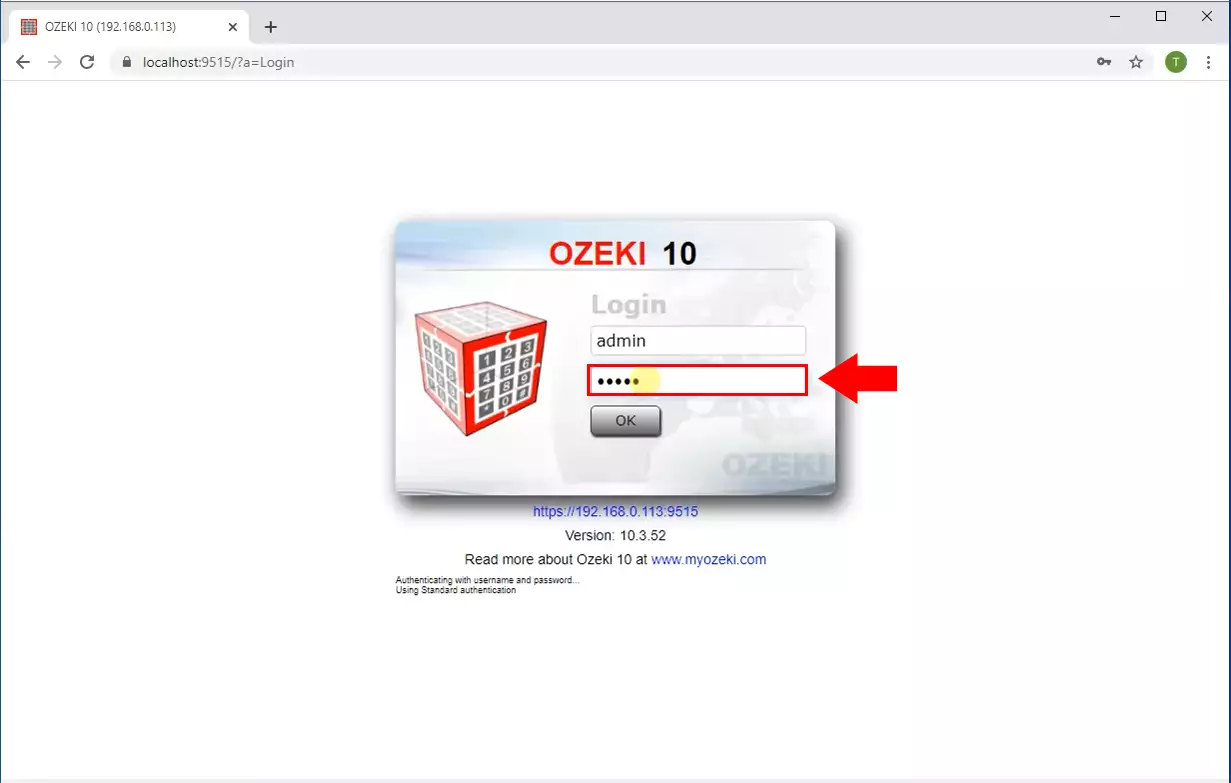How to recover a lost admin password
The documentation on this page is about to give you a brief description of how easily you can restore the lost admin password of your Ozeki system. Recover a lost Admin password takes just about 2 minutes and does not require any further technological knowledge. You just need to follow the simple instructions on this page. So, let's get started!
First, you need to stop Ozeki 10 service. To do so, open the services.msc, search the Ozeki service from the list and click on "Stop service" (Figure 1).
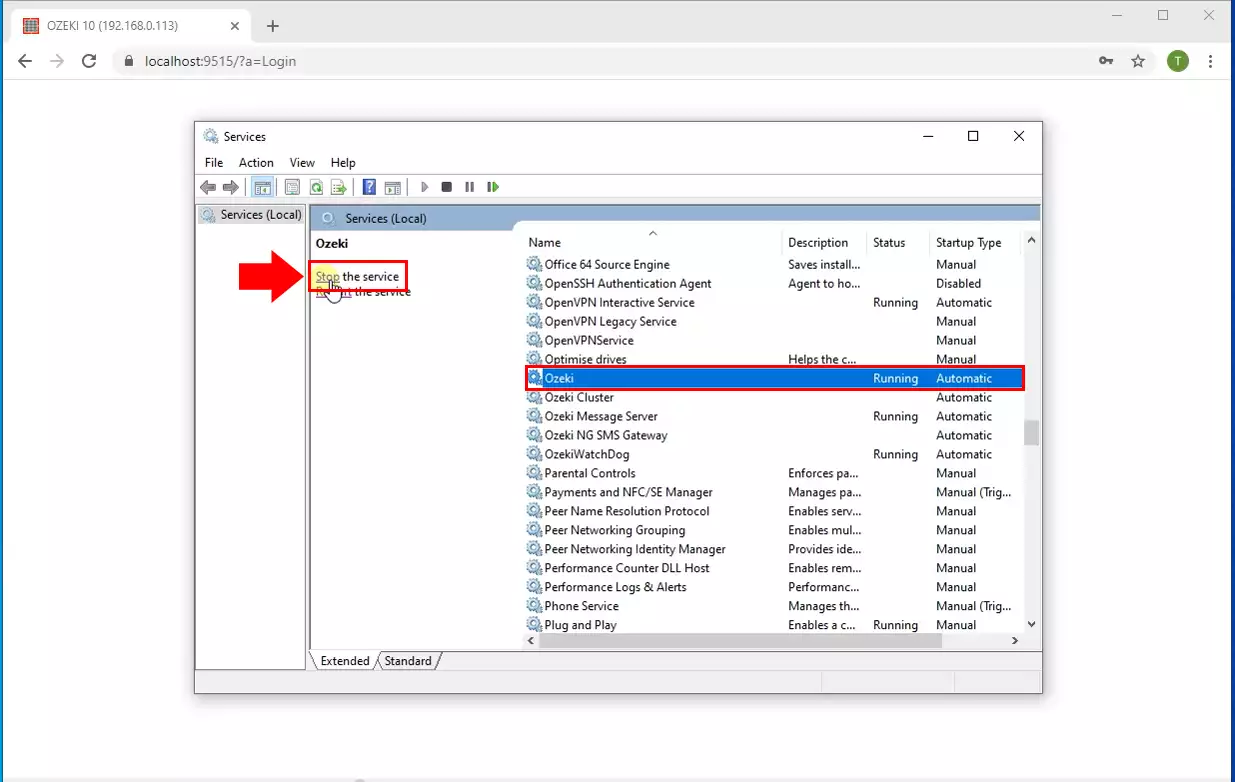
After you stopped the service, go to the "Data" folder of Ozeki 10. If you followed the default installation process of Ozeki 10, you can find the "Connections" folder in "C:\Program Files\Ozeki\Data\Communication\" Click on "C__admin_localhost" file in the folder and delete it (Figure 2).

Now you need to start Ozeki 10 service by clicking on "Start service" option as you can see in the Figure 3.

If the Admin user configuration file is missing during the Ozeki 10 booting process, it will be regenerated with the default settings (Figure 4).
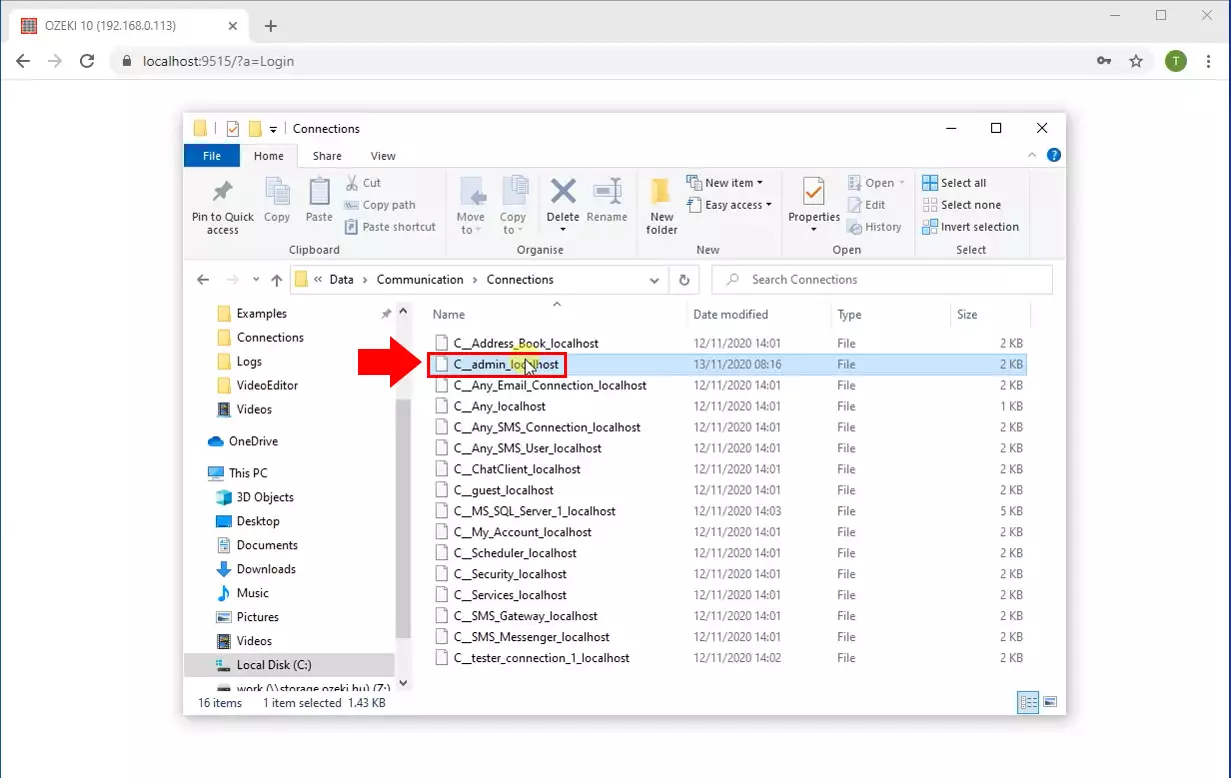
Finally as the Figure 5 shows you are able to login with the default Admin password which is "admin".