
SMS for Windows: Trouble Shooting
If none of these tips solve your
problem, contact our technical support department by email
at
sms@ozeki.hu or by telephone
on the following phone number: +36 20 993 7723.
STARTUP ERRORS
The description below
is useful if the following error appears on the screen: could not
connect to the device when you have
clicked on the test connection button or when you wanted to start up the
application.
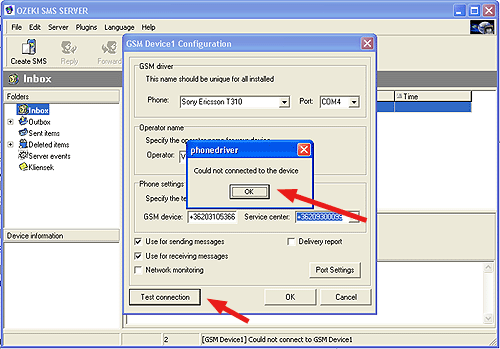
If you have this error message, it means
the SMS server software cannot open the serial port to
communicate with the GSM device or it does not receive a response from the
device attached to the port. In other words the communication between the
pc and the mobile phone is not working.
POSSIBLE
REASONS
Some of the reasons below
may sound too obvious, but please go over them so we can
solve the issue. If you check the following and the communication is
still not working properly please contact us so that we could tackle it
together.
Reason
1: The GSM phone or the SIM card is protected by a PIN
code
 |
Disconnect your phone and PC (Simply take your phone off the data cable) |
 |
Switch off your phone then switch it on |
 |
Turn off the PIN code that protects the Device |
 |
Turn off the PIN code that protects the SIM |
 |
Attach your phone to the PC with the data cable |
 |
Try to connect to the phone from Ozeki SMS again |
Reason 2: the device and the computer is not
in sync
 |
Disconnect your phone and PC (Simply take your phone off the data cable) |
 |
Switch off your phone off then swich it on |
 |
Unplug your PC then power it again |
 |
Attach your phone to the PC with the data cable |
 |
Start Ozeki SMS and try to connect to the phone from Ozeki SMS again |
Reason 3: Invalid
data cable
Some mobile phones can be connected to the PC using
different data cables. Ozeki SMS uses the phones as GSM
modems. You need to use a data cable that makes it possible to
use the GSM phone as a modem.
 |
For Nokia 62xx, 63xx, 7xxx phones use a DLR-3 compatible cable |
 |
For Ericsson phones use a DRS-11 or a DRS-10 compatible cable |
 |
For some phones e.g.: Nokia 6110, 5110, Nokia Card Phone you need to install a modem driver (Nokia Datasuite) |
Reason 4: The port settings are not correct:
your phone can be reached on a different port
Before we get into details, we
must clarify what a port is. The port is the place where you attach
your data cable. It is located at the back side of the computer. We
use the 9-pin serial port, which is called: COM1
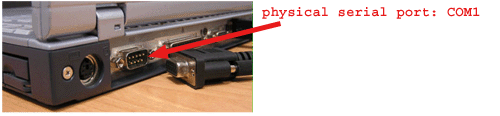
You may have more than one of
these ports on the back side of the computer. In this case you have COM1,
COM2, COM3,...
 |
Make sure you select the appropriate COM port in the Ozeki SMS server. If you are not sure which one you should select try all of them. (There are usually only a few possible options) |

Sometimes you use a different
connection method. For example you can use IR, Bluetooth
or a USB cable. In all
cases the connection device is represented as a COM port in the
Ozeki SMS application. If you have one of these alternative
connection methods, the best option is to check all the listed
ports:.

Of course you can try
to find out which port you can use in another way. If you have USB data
cable or you use a special phone driver, such as Nokia Datasuite
or Nokia Cardphone II, you should open the Device manager
form in Microsoft Windows and find out which port represents your device:
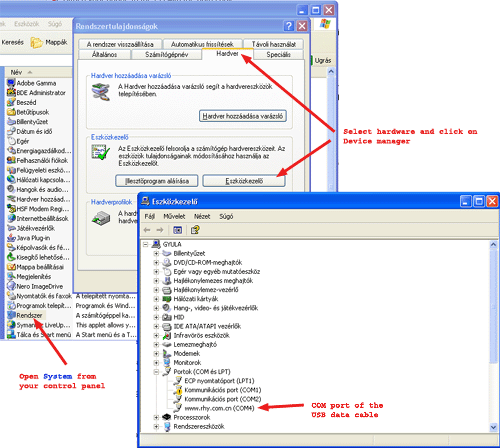
If you have located
the serial port, specify it in Ozeki SMS and try to
connect
Reason 5: The port settigs are not
correct: The phone cannot connect on the default port
speed
The phone model you have purchased can be
different from the one we have tested. For example the port connection
speed might not work with the default settings. You may open the port
configuration screen and try to select a different port
speed.
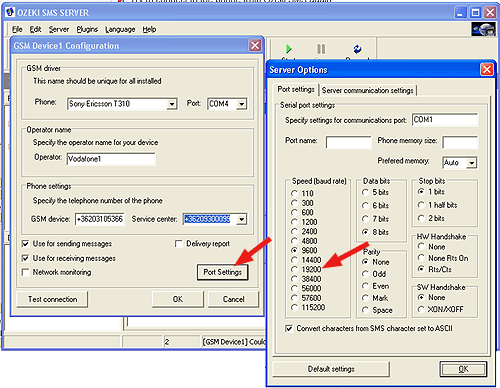
The two most common port speeds
are: 9600 and 19200. Try these two ones.
Reason 6: Another application or driver is
using your serial port
This is the hardest error to detect. You may have
another software installed on your pc that wants to communicate with a
device over the same COM port your device is attached to. In this
case Ozeki SMS cannot open the port because the other software is using
it.
 |
Uninstall all the softwares that use the COM port (for example: mouse driver, fax software, pda synchronization tools, other SMS software you have previously installed, phone managers ) |
 |
Reboot your PC and phone after uninstallation |
If you think the port is
available, and Ozeki SMS is the only software that cannot open it, you can
test the port using Hyper Terminal. Here is how you should do it:
|
Testing the connection
|
Other sources:
See some other resolution tips on the
following links:
http://www.ozeki.hu/index.phtml?owpn=300
http://www.ozeki.hu/index.phtml?owpn=298
http://www.ozeki.hu/attachments/159/Com_Port_Problems.pdf
http://www.ozeki.hu/index.phtml?owpn=299
Platform specific issues:
Windows 2000 Infra
Red
In Windows
2000 there is no default IRCOMM support. In order to use your phone
as a modem through the infra red port, please get IRCOMM update from
http://www.microsoft.com/technet/treeview/default.asp?url=/technet/security/news/w2ksp3.asp.
RUN-TIME ERRORS
Error condition: The SMS Server stops working
after a while.
Server stops
occasionally
|
Error message: "SMS_SEND_FAILED
...".
| Server stops occasionally |
 |
Make sure the service center is entered correctly on the preferences form |
 |
Make sure the phone number is in international format |
 |
If you use a pre-paid subscription, check if you have enough credits to send messages |
 |
Try to send a message from the device manually. |
 |
If other messages could be sent successfully, it is probable that the GSM network could not accept your message. Possible reason is that the network was overloaded. |
Error message: "[Microsoft][ODBC SQL Server
Driver]Timeout expired".
Server stops occasionally
|

